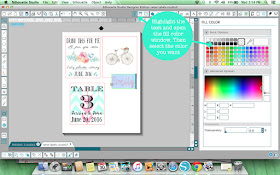This past Sunday was my daughter's baptism and we decided to throw a little brunch party at our house for our families and Lyla's godparents afterwards. I wanted a simple celebration but I also wanted it to look pretty. I decided to go with burlap, lace, and vintage elements for my decor. Of course I am generally obsessed with those things anyway but I was inspired by Lyla's baptism gown made by her father's grandmother that her father wore when he was baptized.
For the decor I borrowed two lace tablecloths from my mom and covered the table and part of our kitchen counter with them. I made a "God Bless Lyla" center piece out of cardstock with my Silhouette Portrait which I will get to later in this post. I found burlap and lace ribbon at Hobby Lobby and Michaels and used it to decorate jars that I had on hand. I put baby's breath and pink roses in the jars. I found a cute thing at Michael's for the plates and napkins and I put the spoons for the yogurt in the creamer portion of a vintage silver tea service. I also used a vintage teacup to hold the chocolate chips in the yogurt bar. The decor was really simple but it looked so pretty.
I decided to go with brunch food because so many things can be made ahead of time. Here is what I served:
Baptism Brunch Menu
I love a cute make-your-own bar idea like my
hot chocolate bar at our New Year's Eve Party so I thought a yogurt parfait bar would be a fun and easy addition to the brunch.
I bought some plastic cups for the yogurt and three large containers of vanilla yogurt. For the add-ins for the parfaits I had blueberries, strawberries, raspberries, almonds, walnuts, mini chocolate chips and three types of granola which I picked up in the bulk foods section at the grocery store. I made some cute signs for the granola as well as a "yogurt parfait bar" sign with the Silhouette Design software and made it into a print and cut design. If you missed my last post on making print and cut custom wine labels with the Silhouette Portrait then click
here to see it.
I arranged the cupcakes into a cross shape. I loved this recipe because the frosting was a lovely pink shade from the 3 tablespoons of maraschino cherry juice in the recipe.
Also the cupcakes were so delicious. It is some of the best frosting that I have ever had and I am not a big frosting person.
Alright, now on to the tutorial portion of this post. The weld option in the Silhouette software is a very useful tool especially when cutting script text. I wanted to make a centerpiece for the table that said "God Bless Lyla" using glitter card stock and I wanted it to be all one piece.
I started by finding a font I wanted. I used the font
Lavanderia which was a free font that I downloaded. After typing my text (I made sure the words were 3 separate objects) I selected the word.
I needed the capital letters to touch the lowercase letters otherwise they wouldn't be welded together. In order to do this I had to ungroup the letters.
Once I ungrouped them I was able to move the capital "G" so that it was just slightly overlapping the "o."
After selecting all 3 letters in the word, I went to the object menu, then modify and clicked weld from the modify window.
Now you can see that the letters are all connected.
I did the same thing with the other two words. Once they were welded, I put the 3 words together so that they were overlapping in at least one place and then welded the words together.
I now had one connected piece.
Next I rotated the words 90 degrees and enlarged them to fill almost the entire area.
I cut the design out on glitter card stock. I find it easier to cut out designs on the glitter card stock when I have the non-glittered side facing up on the Silhouette mat. Because of this I had to mirror the design vertically.
Now the design was ready to cut.
To finish of the centerpiece I glued two wooden skewers to the back of the card stock. Then I put some floral foam surrounded by moss into two jars and stuck the wooden skewers into the floral foam. I glued pieces of the burlap and lace ribbon around the jars.
It was such a fun little celebration of a big moment in our daughter's life. I loved how everything fit so well with the vision that I had in my head for the day. I still have more posts for you during this lovely month of October including my daughter's adorable diy Halloween costume so please visit my blog again to check it out.